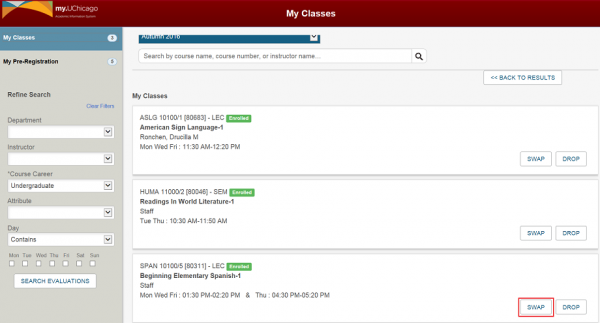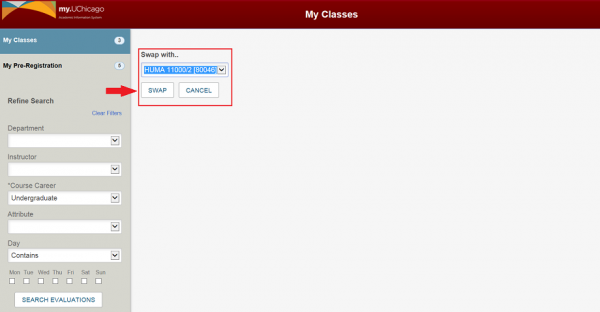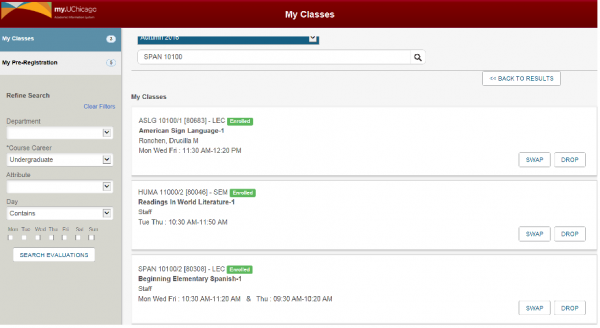Swap Into an Open Section
Using the class search function, you can search for classes using the filters on the left hand side of the page or the quick search to find a class. If the section has seats available, you will see a “Swap” and “Add” button. Click on the Swap button to initiate the registration request.