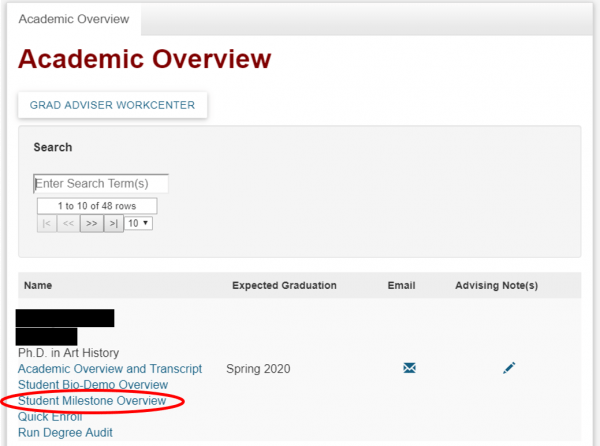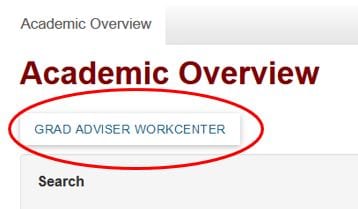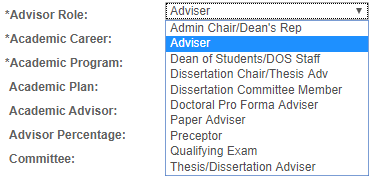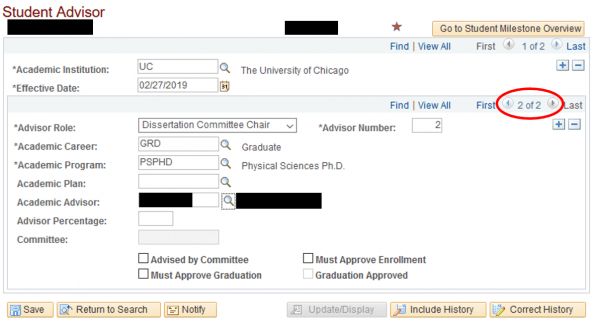Student Advisors
Student’s can have multiple Advisors with various advisor roles associated with their academic record. Advisor information can be updated throughout the student’s academic career.
Accessing Student Advisors
You can access the Student Advisors page through the Student Milestone Overview page or Graduate Advisor Workcenter.
Student Milestone Overview page
Once the Student Milestone Overview page opens, click on the Edit Advisor link above the Advisor pagelet.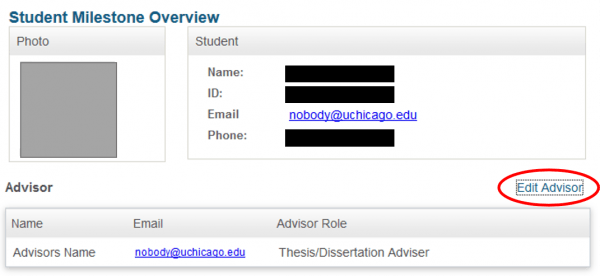
Graduate Adviser Workcenter
To access Advisors through the Grad Adviser Workcenter, click on the link to the workcenter within the Academic Overview pagelet.
Once the Grad Adviser Workcenter opens, on the left hand side, a menu item labeled Student Advisor Assignments will be available. By using this general link, you will need to use the search criteria to find the student.
Updating Student Advisors
Important note: Please make all relevant updates to the student’s advisors before you click save. If not, you will be locked out of that effective dated row due to not having correct history permission.
Once students are matriculated, Advisors can be associated to the student’s record. More information on Adding or Removing Advisors can be found below.
Adding New Advisors
When adding new academic advisors, you will be required to enter in the Academic Institution, Effective Date, Advisor Role, as well as the Academic Career and Academic Program of the student. It is also helpful to include the relevant Academic Plan. If an advisor is already associated with the student’s record, start by adding a row to the current effective dated row. Now you can click on the plus (+) sign which is on the same row as the Advisor Role and Advisor Number.
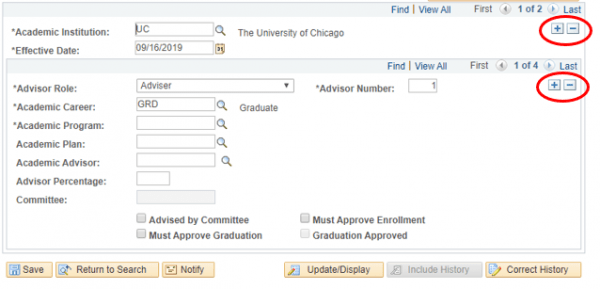
Select the advisor role appropriate for the relationship. These values include: Administrative Chair/Dean’s Representative, Adviser, Dean of Students/DOS Staff, Dissertation Chair/Thesis Adviser, Dissertation Committee Member, Doctoral Pro Forma Adviser, Paper Adviser, or Thesis/Dissertation Adviser.
To find the Advisor’s ID, click on the Related Content link at the top of the page and search. Copy and Paste the Advisor’s ID from the search results into the Academic Advisor field. 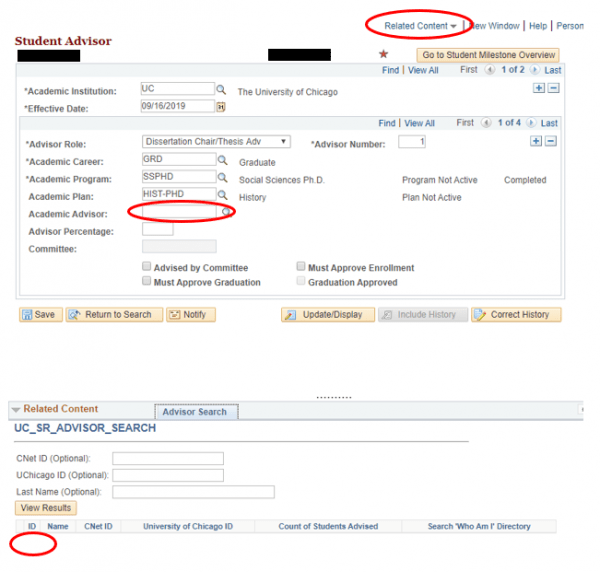 Be sure that after you make any edits to the Student Advisor page that you click Save on the bottom left hand side of the page.
Be sure that after you make any edits to the Student Advisor page that you click Save on the bottom left hand side of the page.
If you need to swap advisers (one faculty member replacing another in a specific role), you do not need to process an add and a removal. Instead, after adding your new effective dated row, navigate to the adviser and role you are replacing, then replace the outgoing Advisor’s ID with the new Advisor’s ID and save.
Removing Advisors
When removing academic advisors, it’s best to add a new effective dated row and remove any outdated advisor information on the most recent effective dated row. To make this update, you can click on the plus (+) sign which is on the same row as the Academic Institution. This process will automatically generate a new effective dated row which will default to today’s date. In addition, all Advisors associated with the student’s record will be carried forward to the newly effective dated row. To remove any of the advisors from the newly effective dated row, you will click on the minus (-) for the advisor(s) that you would like to disassociate with the student. This will remove academic advisor from the student and you will see that the number of advisors associated with the student will be reduced.
To remove any of the advisors from the newly effective dated row, you will click on the minus (-) for the advisor(s) that you would like to disassociate with the student. This will remove academic advisor from the student and you will see that the number of advisors associated with the student will be reduced.
Be sure that after you make any edits to the Student Advisor page that you click Save on the bottom left hand side of the page.