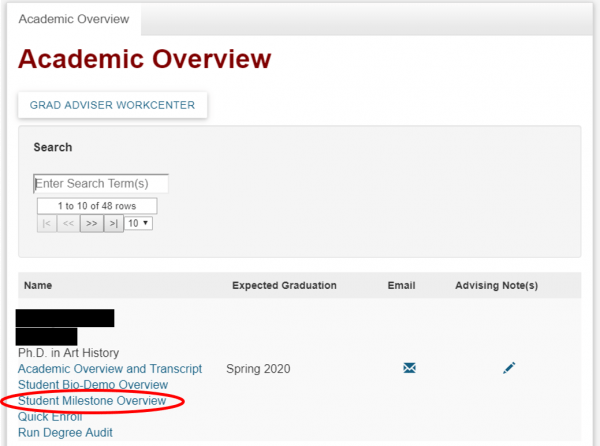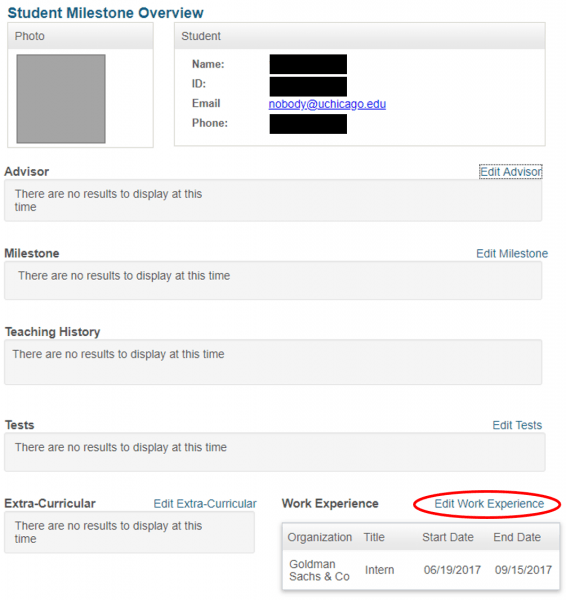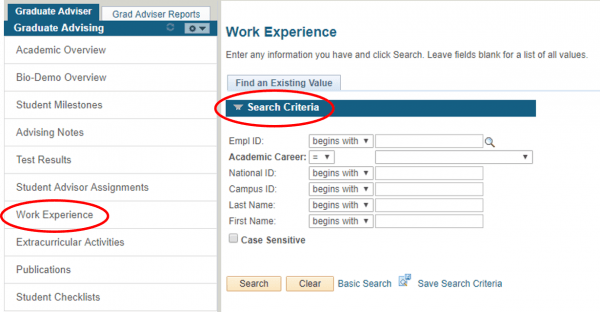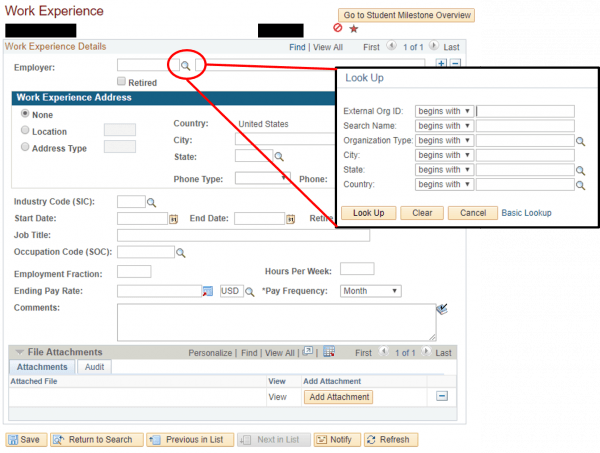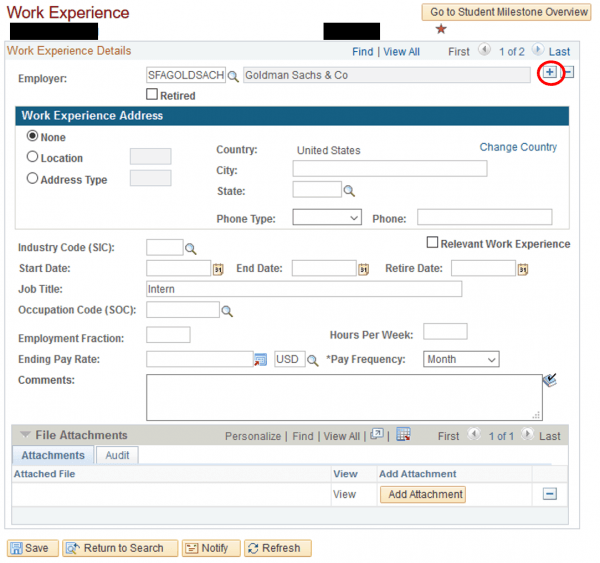Work Experience
Use the Work Experience page within AIS to track student’s work experience both prior to the student’s arrival as well as after the student has completed their degree.
Accessing Work Experience
You can access the Work Experience page through the Student Milestone Overview page or Graduate Advisor Workcenter.
Student Milestone Overview page
On the Student Milestone Overview page, click on the Edit Work Experience link above the Work Experience pagelet.
Graduate Adviser Workcenter
To access Work Experience through the Grad Adviser Workcenter, click on the link to the workcenter within the Academic Overview pagelet.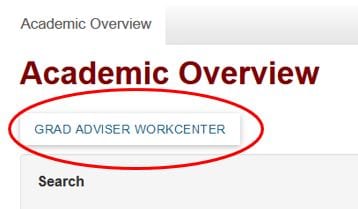
Once the Grad Adviser Workcenter opens, on the left hand side, a menu item labeled Work Experience will be available. By using this general link, you will need to use the search criteria to find the student.
Updating Work Experience
Once students are matriculated, Work Experience can be associated to the student’s record.
Adding Work Experience
To add Work Experience details, drill into the magnifying glass to look-up the external organization value. You will have the ability to search by the organization name, organization type, city, state, or country.
After entering in the organization, it is recommended that you also enter in any additional information that you might have about the employment history. This would include Start Date, End Date, and Job Title. These fields will also appear in the Student Milestone Overview page.
Adding Additional Work Experience Records
If Work Experience is already associated with the student’s record and you want to add an additional row to insert another Work Experience record, click on the plus (+) sign on the right hand side. This will allow you to enter in a new Work Experience record on behalf of the student.
Be sure that after you make any edits to the Work Experience page that you click Save on the bottom left hand side of the page.