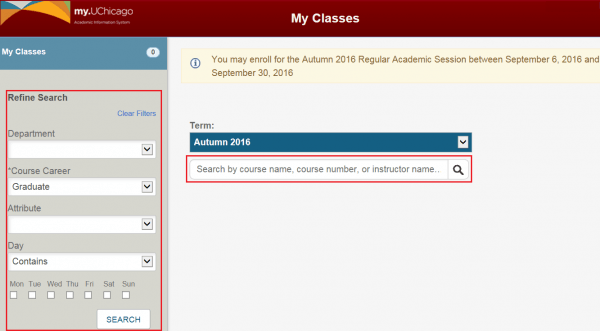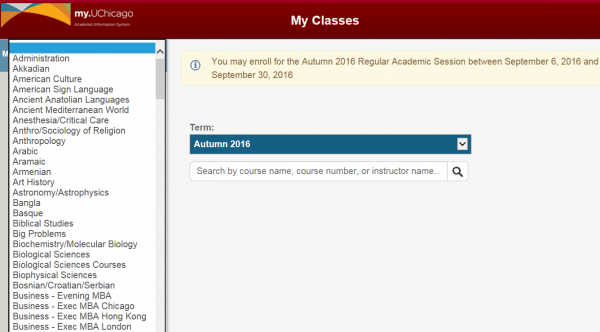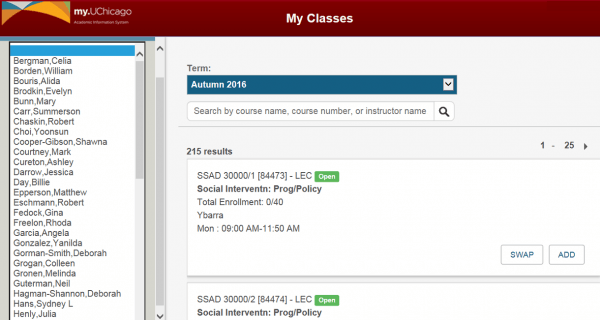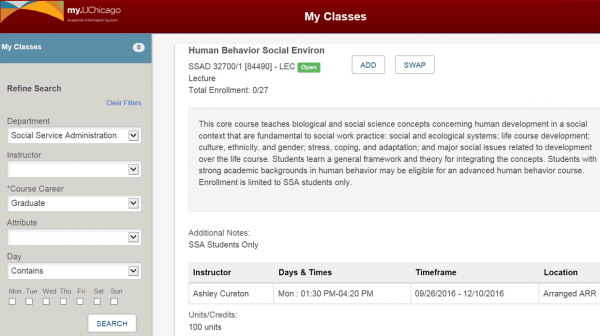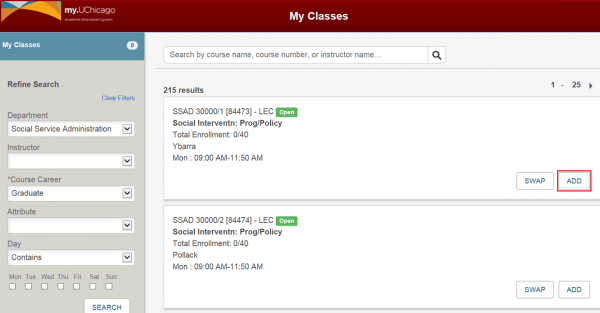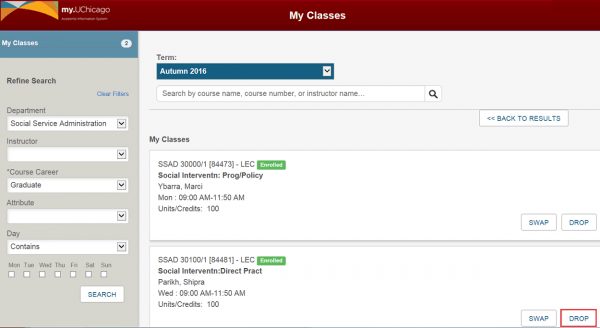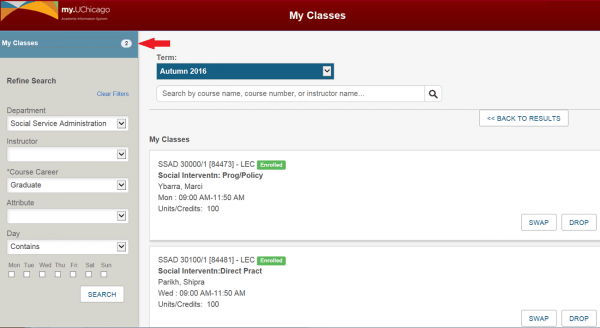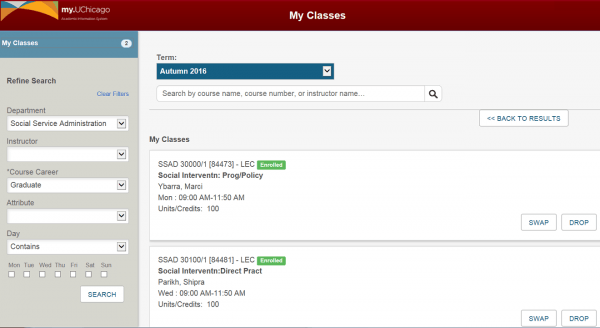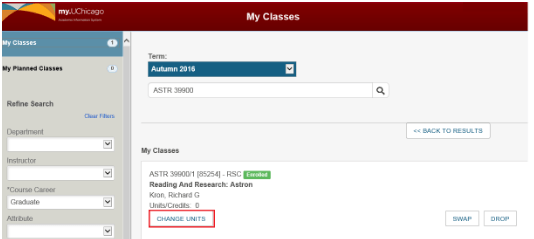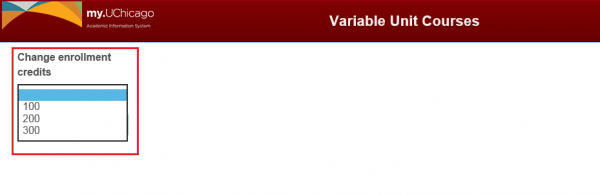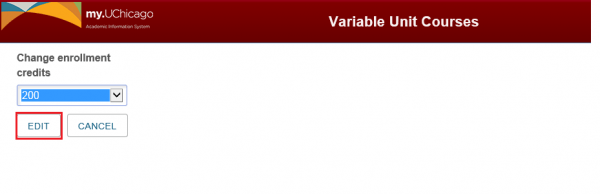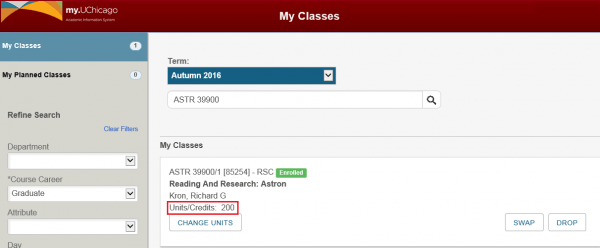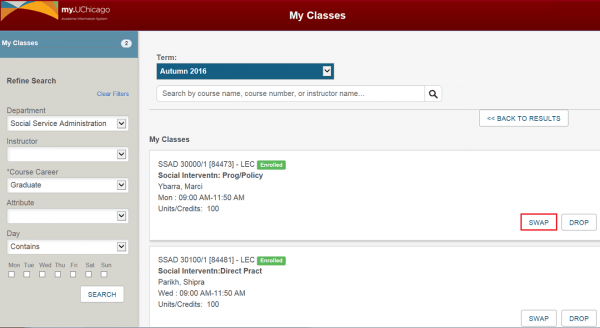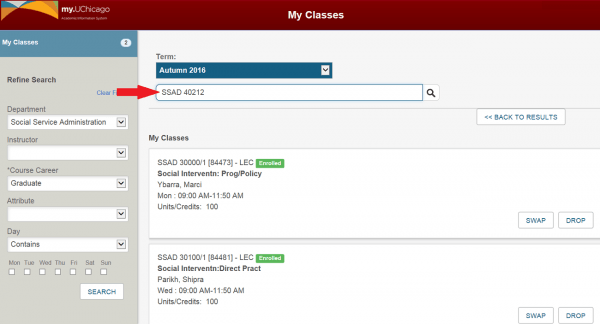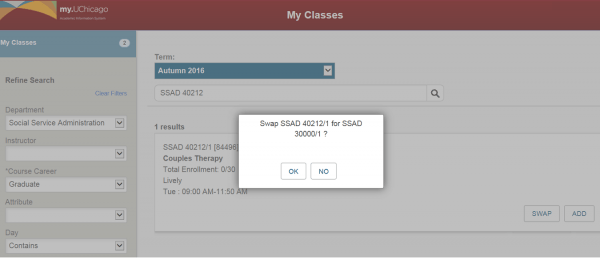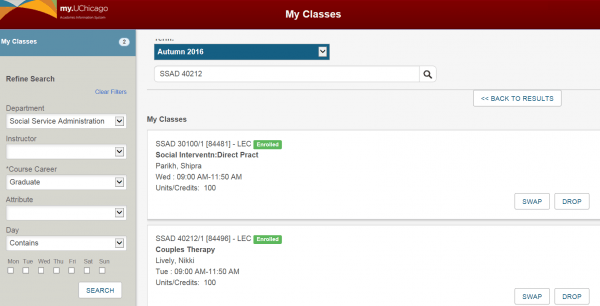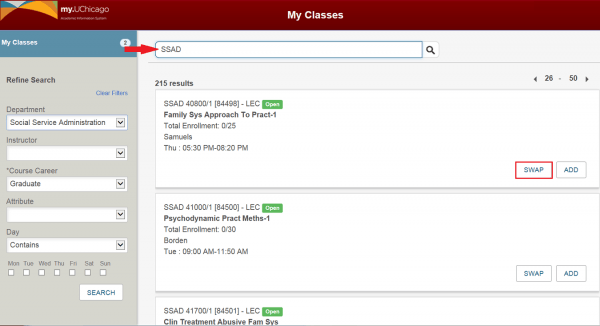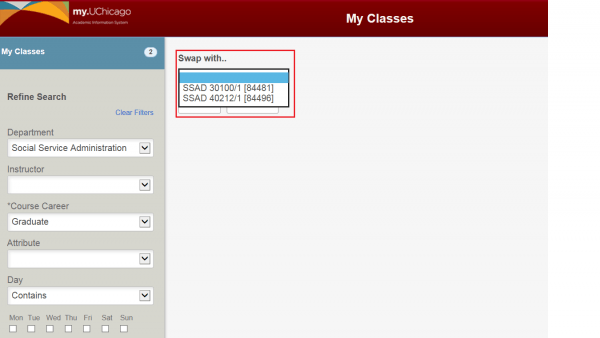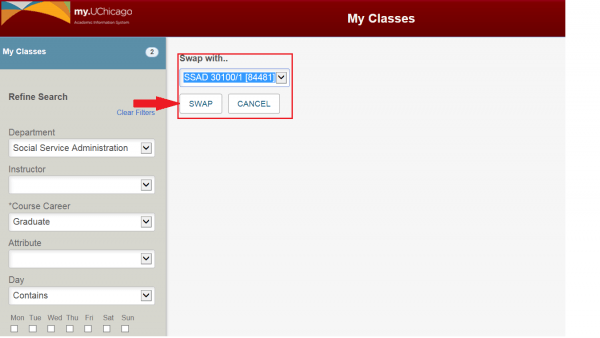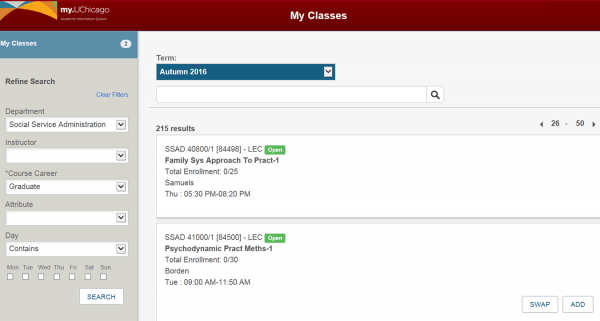Registration Reference Guides – Graduate Programs
Searching for Classes
Select the corresponding registration quarter to initiate the class search.
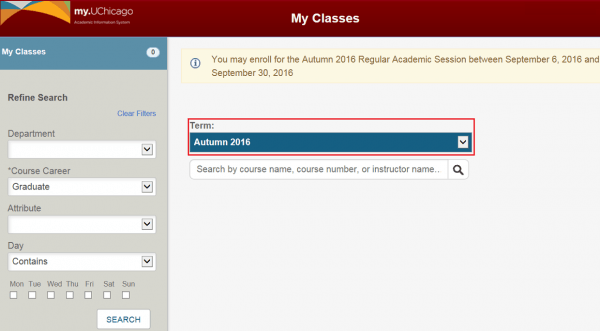
Enter a “Value” in the Search Box and click the magnifying glass. Use the filters on the left side of the page to narrow the search results by: Department, Instructor, Course Career, Course Attribute, or Days.
Searching by Department…
Searching by Instructor…