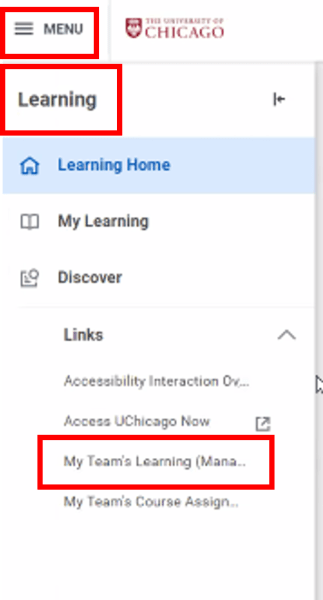FERPA Tutorial in Workday
The FERPA tutorial is now available within Workday in the Learning section.
Searching for the FERPA Tutorial in Workday
Once you have logged in to Workday, you will click on Menu in the upper left hand corner of the page and navigate down to “Learning”.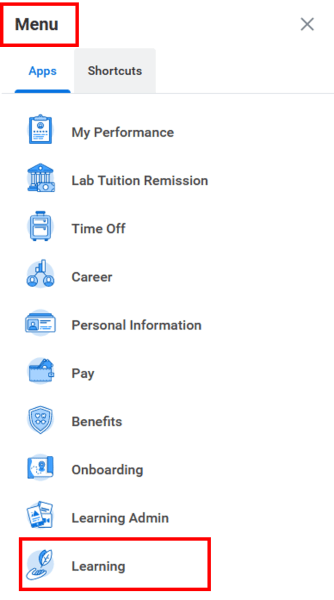 To search the course, click on Discover and Browse Learning. You will then be able to search for FERPA to find the course.
To search the course, click on Discover and Browse Learning. You will then be able to search for FERPA to find the course. 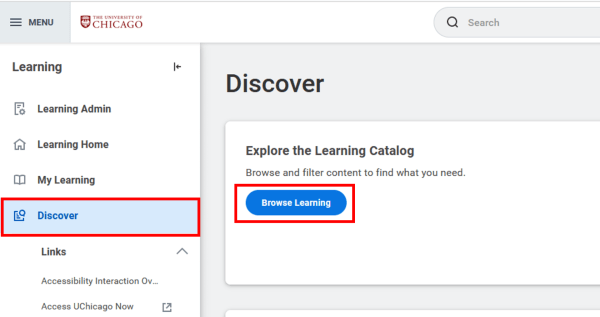
Enrolling in the FERPA Tutorial
Once you have navigated to the course, on the right hand side, there will be a button where you will need to “Select Offering”.
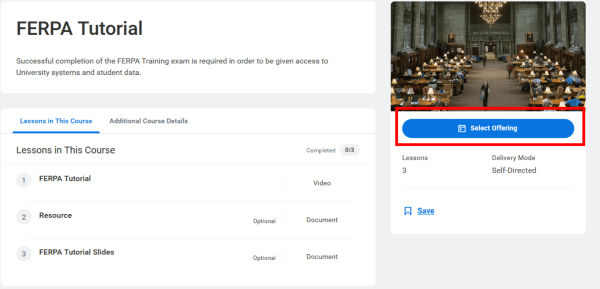
From here, you will continue through the process of selecting the offering and clicking OK and then review the offering on the next page and click Submit.
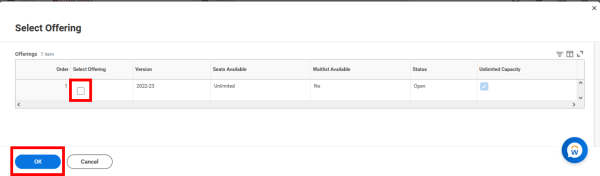
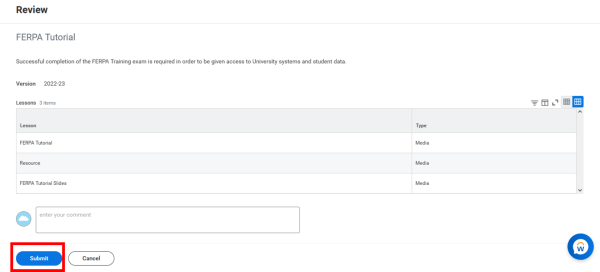
You will receive a confirmation message that you have submitted the registration properly and you will need to click “Done”.
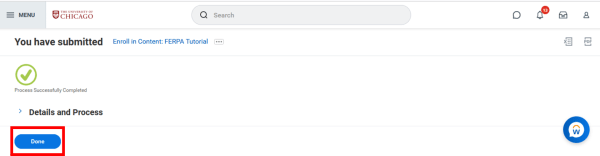
You can then click on “Start Course”
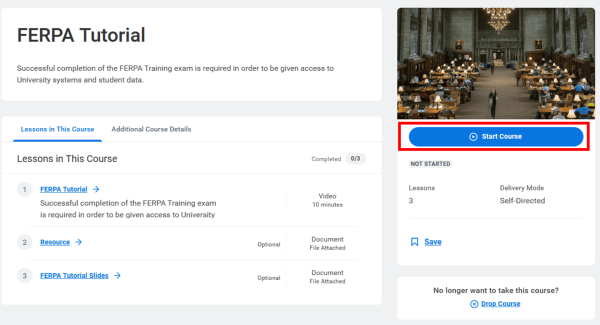
Proof of Successful Completion of FERPA Tutorial
Upon completing the FERPA tutorial course, you will receive a confirmation page with your final score. Please keep in mind that we consider an 80% a passing grade.
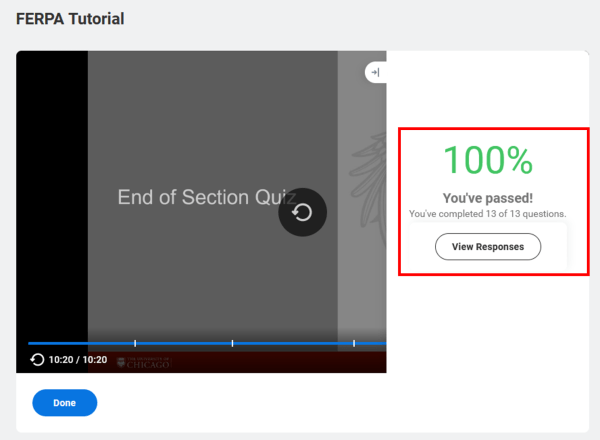
Once you have completed all three lessons of the offering, you will receive another confirmation page with your overall course results. You can use this confirmation page as proof that you have completed and passed the tutorial.
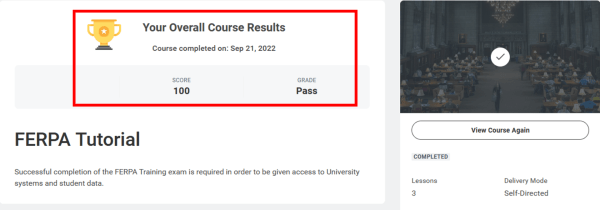
In addition, you can pull up a copy of your Learning Transcript to share with others to show proof of completion. To navigate to this page, you will click on My Learning and then click on View Your Learning Transcript.
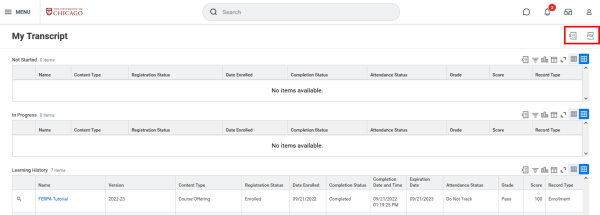
On the Learning History page, you can click on the PDF or Excel icon found in the upper right hand corner to download a copy of your transcript. Please be sure to disable any pop-up blockers.
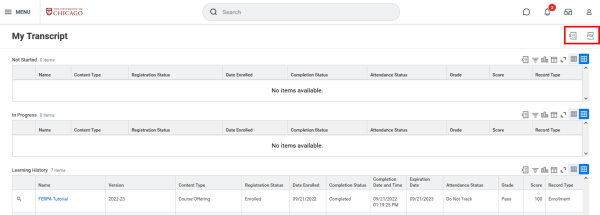
Assigning FERPA Tutorial to Employees
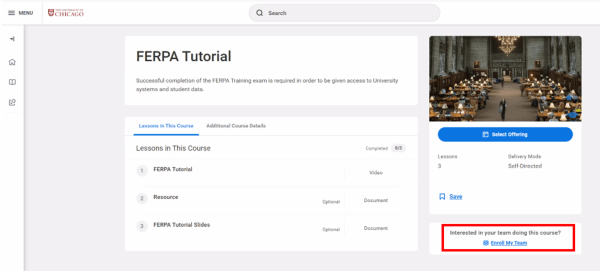
You will then be required to select the Offering and click OK.
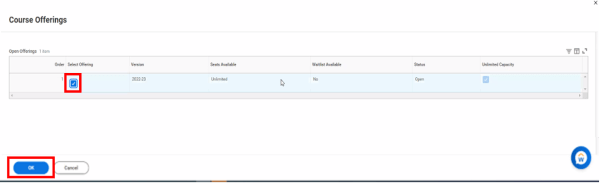
The next page will give you a list of individuals that you supervise. You can assign the tutorial to one or more individuals in your list. It is recommended that you assign the course as a “Required Learning” and you can enter in a “Due Date” if needed. Once complete, click on Submit. The individual will receive an email with instructions.

Accessing Grades and Progress for Direct Supervisors
For supervisors who have assigned the FERPA tutorial to their direct reports, they will have the ability to pull up those team members grades and progress within Workday. You can navigate to Menu>Learning>My Team’s Learning. This will launch a report where you can view the necessary information.