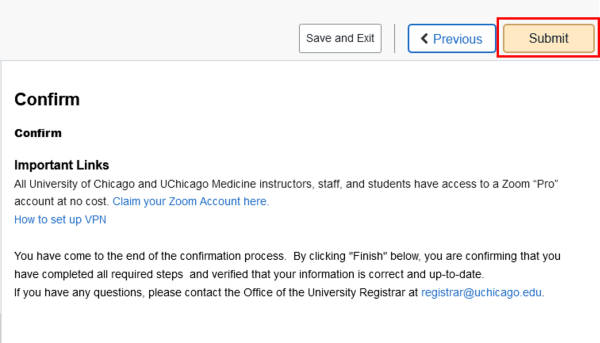Annual Confirmation
Each year, new and returning students are required to go through a confirmation process within my.UChicago to ensure that our central systems have accurate directory information and up-to-date emergency contacts, addresses and phone numbers in case of a personal emergency.
Annual Confirmation Instructions
To review and complete your annual confirmation, you will need to log-in to my.UChicago. Scoll down to the middle of the homepage to find the Checklists and Tasks pagelet.
Select the Tasks tab and click on “Full Tasklist”
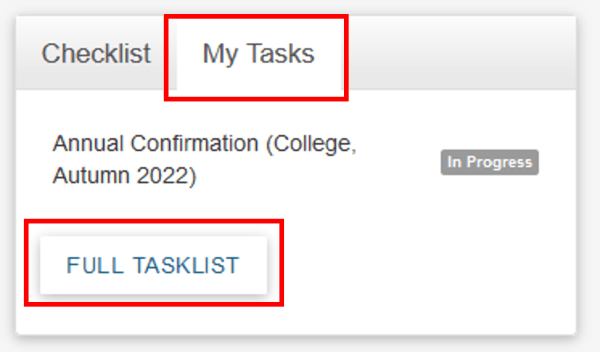
In the To Do List, click “Annual Confirmation (Term)” to begin the confirmation process.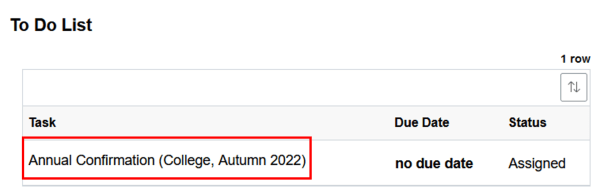
Read the introduction page and click on the Mark as Read button. This will trigger the Next button to appear in the upper right hand corner of the page. If you are using a mobile device, you will see < for Previous and > for Next.
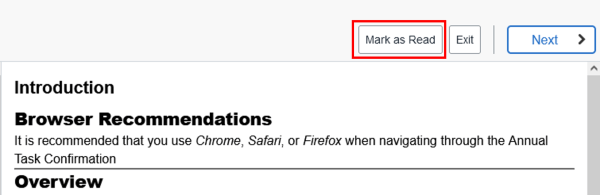
Review the My Classes Usage Agreement. Once you have read through the agreement, click on the I Agree box to record that you have reviewed and agreed to the information. The Next button will appear in the upper right, allowing you to proceed to the next screen.
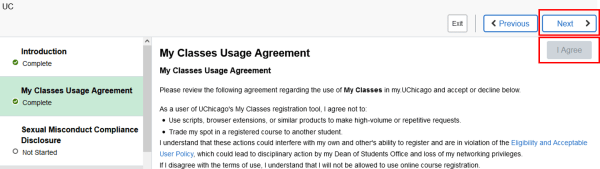
You will be prompted to read through the Sexual Misconduct Compliance Disclosure. Once you have read through the disclosure, click on the Accept box to record that you have reviewed and agreed to the information. The Next button will appear in the upper right, allowing you to proceed to the next screen.
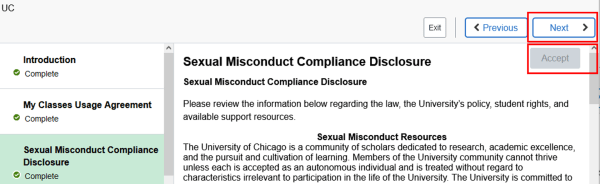
For each page after the Usage Agreement, review the information and make any needed updates. Click “Mark as Complete” to activate the Next button and move forward in the confirmation process.
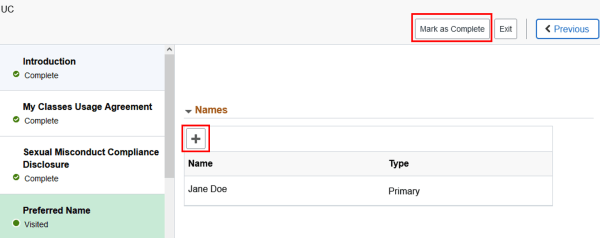
Once you’re reached the last screen, click Submit to complete the confirmation process. All holds that are related to confirmation will be deleted once you click the Submit button.