Student Course Feedback FAQs
How can I access the Course Feedback?
When the feedback process opens for students, a link to the feedback will be available within both my.UChicago and Canvas.
To access your Course Feedback forms, you can find a link on the right hand side of the Student Homepage called My Course Feedback or by using the dropdown menu at the top of the page: Academics>Academic Records>Course Feedback.
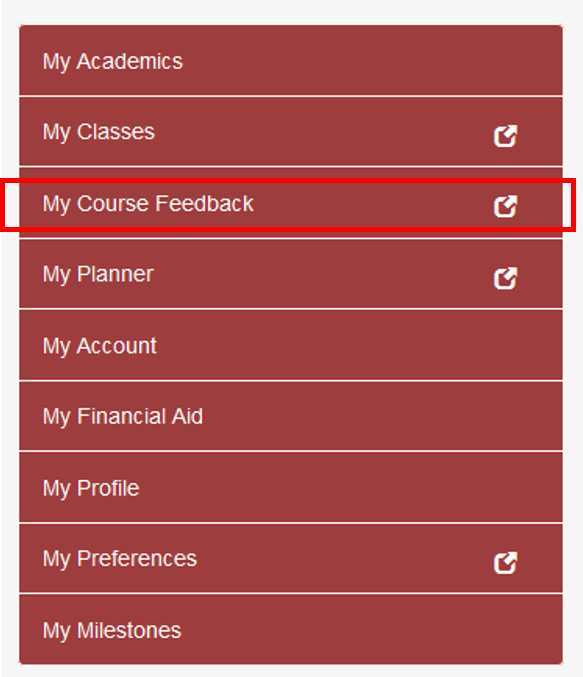
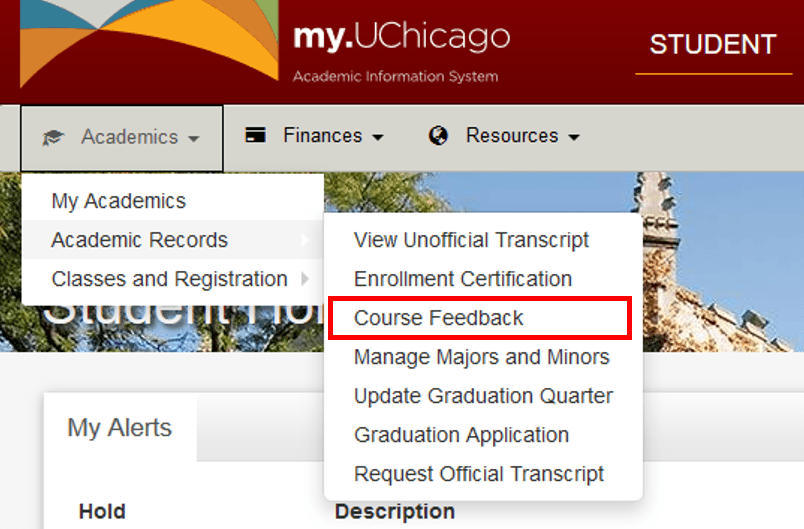
The image below is what students will see if they have an active fill out task when accessing the task through My.UChicago.
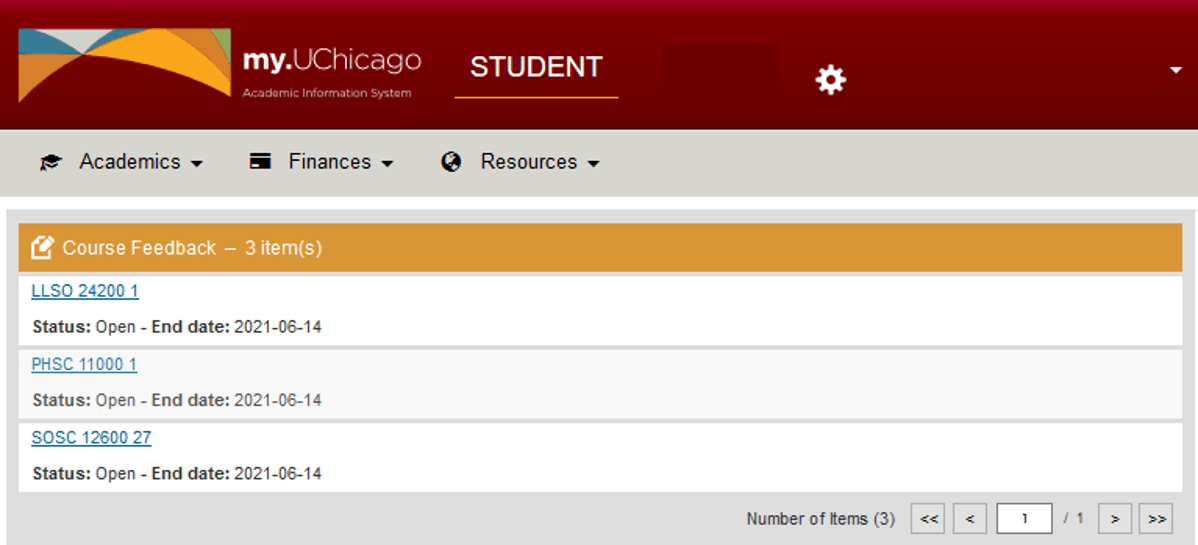
If you have course feedback to complete, you will receive a pop-up message when you log in to Canvas. You can click on the UChicago Course Feedback hyperlink to access your list of feedback forms.
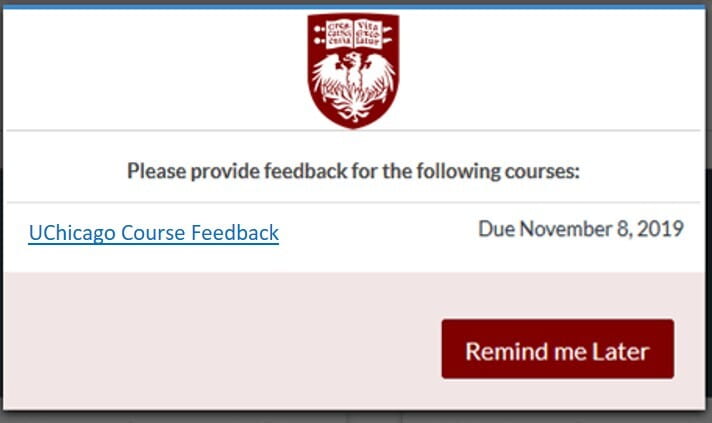
You may also access your feedback forms in Canvas by clicking on Account on the top left hand side of the page. Click on Course Feedback/Evaluations to access your list of feedback forms.
Why can't I see a feedback form for my course?
Course feedback forms are available for most classroom based on graduate and undergraduate courses. Faculty may choose to not offer a feedback form for their course.
When will my feedback hold be released?
Once you have completed all of your course feedback forms for the current term, you should see that your feedback hold is released the next time you log in to my.UChicago.