First Year Pre-Registration
Process Overview: The First Year Pre-Registration process involves first ranking several categories of classes by preference and then ranking individual sections by preference within those categories.
Access First Year Pre-Registration
- Navigate to my.UChicago and log in using your CNetID and Password. Click on Autumn Qtr Pre-Registration to begin the process.
- Note: my.UChicago works best in a browser with a cleared cache or through a private/incognito browsing window.
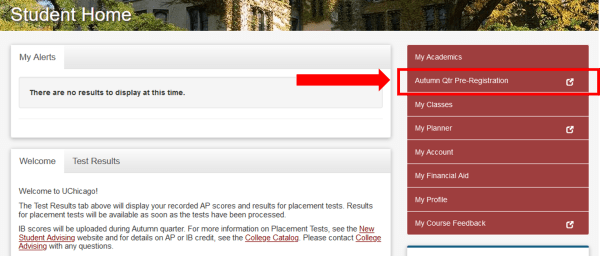
Complete the First-Year Survey
- Complete the educational interest survey
- Click Next when you’re ready to move on
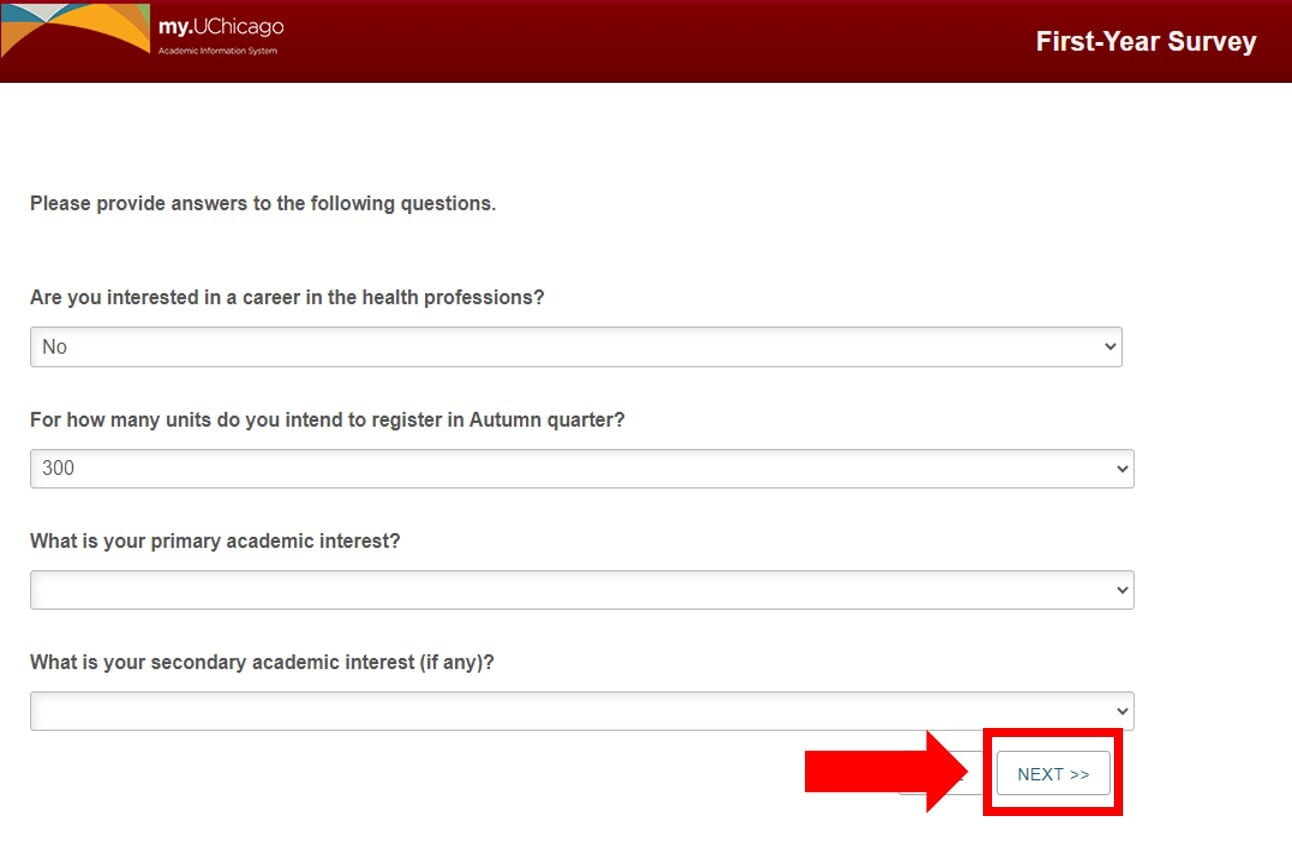
Rank First Year Pre-Registration Categories
- Using the dropdown menu, rank the categories of classes by your level of interest with 1 being your top choice. You will rank individual sections within each of these categories in a later step. You may also skip categories by clicking Skip Group.
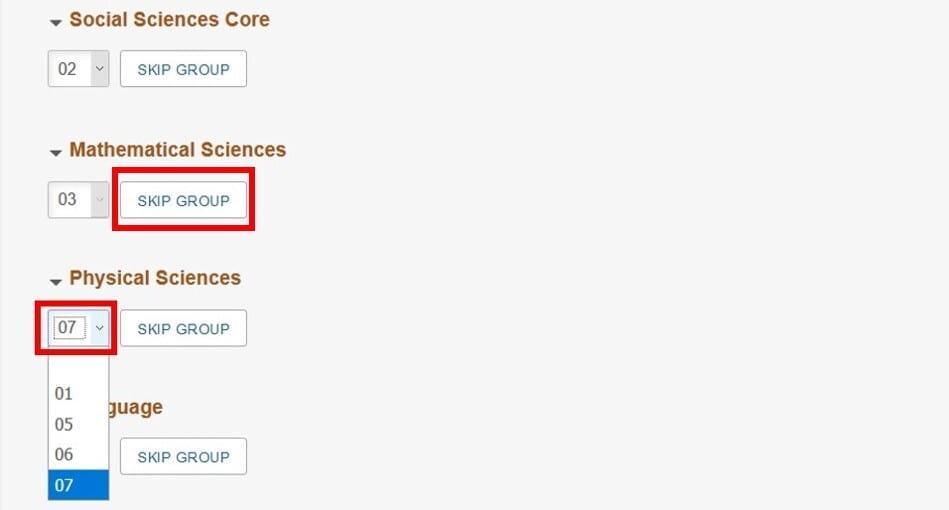
- Click Save & Sort at either the top or bottom of the page to continue to the next step in the process.
Rank Sections Within Each Category
- You will be presented with the First Year Pre-Registration Categories in the order in which you ranked them on the previous page. If you change your mind, you can update your category ranking on this page as well.
- You now need to make requests for sections within the categories you’ve ranked. We recommend that you rank the maximum number of options per category.
- Within each ranked category, click Search to request a section or Skip to pass.
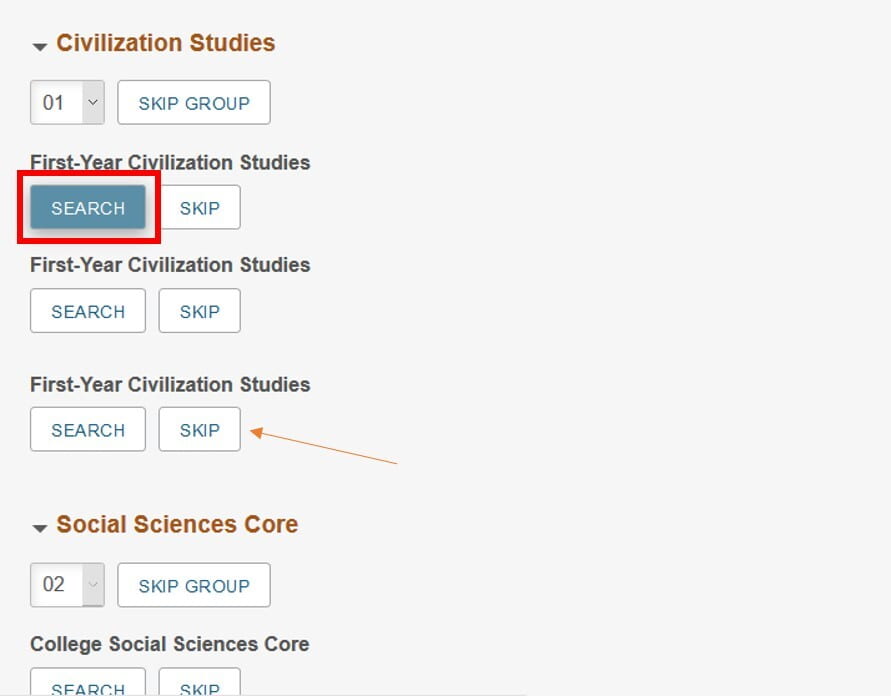
- If you click search, you will then see class details to help you choose a section of the category. There is a lot of helpful information on this page including instructor, meeting days and times, and the mode of instruction (in person, remote, hybrid). Once you have identified a class in which you are interested, click Add and then Yes in the subsequent dialogue box.
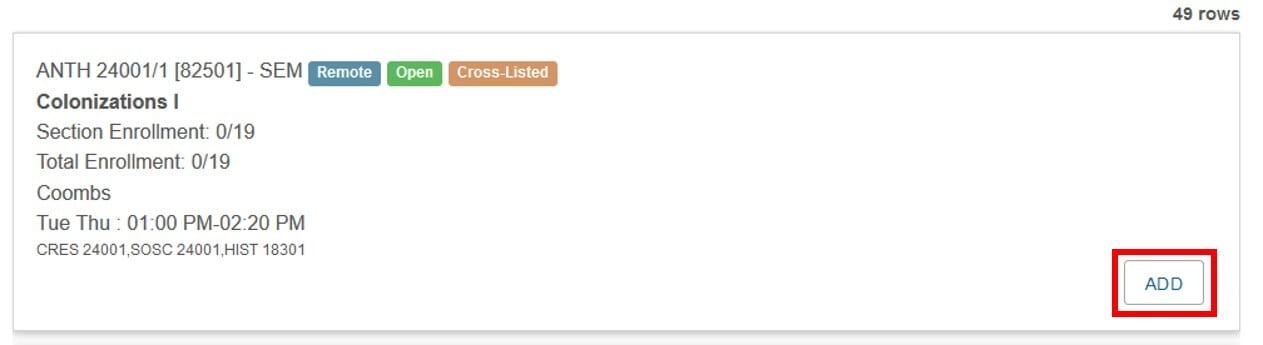

- You can now repeat the previous step for the remaining open slots within each category. If you do not wish to rank multiple sections for each category, you may click Skip, but that decreases your chances of resolving into a full schedule. To update your ranking of a class use the drop down by each selected section. You may also remove a section altogether by clicking Remove.

Save, Review, and Submit
- To review your test results and placements, click View Test Results at the top or bottom of the page.
- For a concise view of your ranks, click Summarized Ranks at the top or bottom of the page.
- You may save your progress at any time by clicking Save & Sort at the top or bottom of the page.
- When you are finished, click Submit. You will receive an email at your UChicago email address with your summarized ranks for confirmation.

Next Steps and Results
- If you change your mind after you have submitted, you can log back in, make additional updates, and resubmit at any time during the First-Year and Transfer student Pre-Registration process for Autumn Quarter.
- You will be able to view your finalized Autumn Quarter schedule in my.UChicago prior to when the Add/Drop and Consent period opens for First-year and Transfer College students in Autumn Quarter.