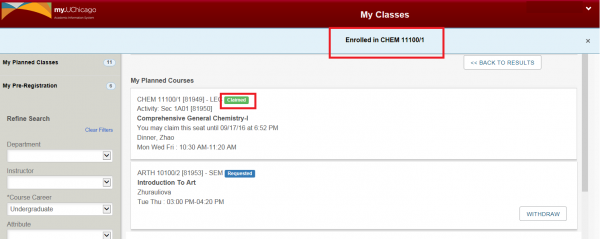4. A blue confirmation message will pop-up across the top of the screen to indicate that you were successfully enrolled in the class. The status of the course in My Planned Classes tab will switch to Claimed and the counter on the My Classes tab will increase by one.