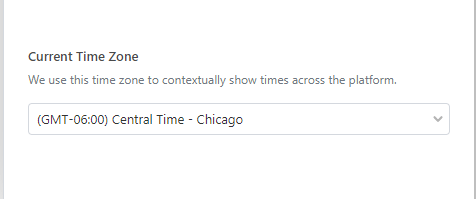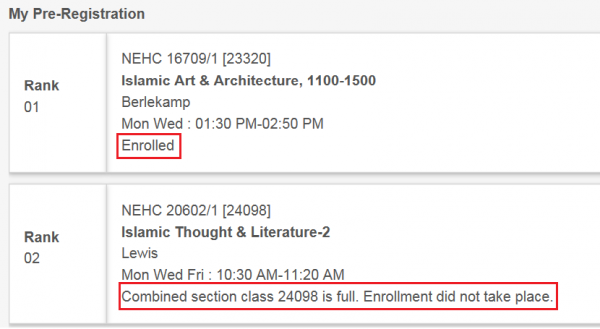Pre-Registration FAQs for Continuing Students
Return to Pre-Registration Reference Guides for Continuing Students
What is Pre-Registration?
During pre-registration, students assign a preference to the classes in which they hope to register for the following quarter. Students are allowed to select and rank (1=most desired, 10=least) up to ten classes. Students are then “resolved” into the classes they have requested except in cases where the classes can no longer accommodate additional registrations. Pre-registration is available 24 hours a day during the designated time frame and students may update classes and rankings as frequently as they choose during this period. Pre-registration is not first-come, first-served; the date, time of day, and order in which students log into the system are irrelevant to the outcome of resolution.
How does the system determine who to register during resolution?
After the pre-registration period closes, each student request is provided a unique numerical value based on the category of the class, the student’s academic year, and the priority with which the student requested the class. There are two class categories: one used for the majority of class offerings that prioritizes fourth-year students over all other academic years (4,3, 2,1) and one used primarily for general education requirements that prioritizes second-years, then first-years, then third-years, then fourth-years (2,1,3,4).
A fourth-year student requesting a 4,3,2,1-designated class with their highest priority will have priority over all other students except students with those exact criteria, in which case a random tiebreaker determines who receives the lower numerical value. A second-year student requesting a 2,1,3, 4-designated class with their highest priority will have priority over fourth-year, third-year, and first-year students who request the class with their highest priority but will be considered “tied” with all other second-year students who request the class with their highest priority.
The resolution process registers students in order of their assigned numerical value per class, meaning that registration is attempted for all student first requests before moving on to second priority requests until no sequenced requests remain to be registered.
Why am I already registered in classes when I pre-register?
In some cases, students are automatically enrolled into sequenced classes – usually general education and language classes that continue to meet at the same time as they did the prior quarter. These classes may be dropped during pre-registration, but it is recommended that students verify sequence changes with their adviser because students will not be able to reclaim dropped classes during pre-registration.
When will I receive confirmation of my results?
The pre-registration resolution process takes several hours to complete. You will know the process is done, and your classes for the upcoming quarter are confirmed, when you see a message in my.UChicago verifying that the resolution process has completed.
How do I locate the outcome of my pre-registration requests?
Student class schedules will be available in my.UChicago and in My Planner by Monday of Finals Week; full pre-registration results, including for classes not registered, will be available at the same time via the pre-registration tab in My Classes. The result is underneath the day and time of the class.
How do I locate the outcome of my pre-registration requests?
Student class schedules will be available in my.UChicago by Monday of Finals Week; full pre-registration results, including for classes not registered, will be available at the same time via the pre-registration tab in My Classes. The result is underneath the day and time of the class.
Why didn't resolution register me in the classes I highly prioritized?
The most common reason that students can’t be registered in their most highly prioritized classes is that the demand for the class exceeded capacity. If 20 fourth-year students request a 4,3,2,1 class with 10 available seats with their highest priority, 50% of those fourth-year students will not be registered via resolution. The determination of which 10 students are seated is random.
Other common reasons requests can’t be registered include time conflicts with other registered classes, pre-requisites, holds/alerts, or the fact that the 400 unit registration limit has already been reached.
A result will be associated in My Classes in your student portal with each request submitted, and the most common displays include:
- Not Enrolled, Class is Full, or Combined section class is full: These messages indicate the student demand exceeded the class capacity.
- Instructor Consent Required to Enroll in Class: This message indicates that consent was required for the class at the time registration was attempted.
- Maximum term Unit Load exceeded: This message indicates the student has already reached the 400-unit registration limit.
- Hold on record, Add not processed: This message indicates there is a hold or alert that prevents registration in place on the student’s record.
- Requisites not met for Class: This message indicates the student has not satisfied the prerequisite associated with the class.
- Time Scheduling Conflict: This message indicates the student is registered in another class that meets at the same time as the requested class.
- Class Number not in Active Status: This message indicates the class has been cancelled.
- Multiple Enrollment not allowed for course: This message indicates the student is already successfully registered in another section of the same course.
Must I participate in Pre-Registration?
Students are strongly encouraged to participate in this process. Students who anticipate 4 auto-enrolled classes and who do not wish to change sections should confirm they are already registered in their anticipated classes. Students who wish to enroll in any new classes for the next quarter are more likely to get enrolled in the classes they want if they participate. Additionally, this process is used by the Collegiate divisions to assess demand for classes. If resources are available, new sections or additional seats may be added based on the demand shown through this process.
What if I have logged in but do not have time to finish my course rankings?
Pre-registration is available 24 hours a day during the designated pre-registration period. Students may experience slower system response time during busy periods, especially late afternoon on Friday, so it is very important to plan ahead. Any changes after 5:00 PM on Friday must wait until the add/drop period opens on Monday of finals week.
Who should I contact with questions before, during, or after I access Pre-Registration?
Students should contact their adviser with general questions about course selection. If a student believes a course should be listed, but it is not, then contact the department responsible for the course offering. Refer back to the Pre-Registration page for step-by-step guides. Technical issues should be directed to registrar@uchicago.edu
Why am I unable to select laboratory or other required course components?
The resolution process will automatically assign related components (labs, discussions, screenings, etc.). In order to maximize the number of ranked choices that a student receives, the system assigns all ranked classes first and then assigns related components that fit the student’s schedule. Students may change course components online during the Add/Drop period if the desired section is open, or with consent if the section is closed.
Will I be registered in courses that require consent of the instructor?
While students can add courses with instructor consent to their plan in My Planner, they will not be able to request instructor consent courses during pre-registration. Instructor consent courses will not be available to be added to your course ranking submissions. Students may obtain consent from the instructor beginning the Wednesday after the quarter ends using a Consent Form available on the Add/Drop site. If the instructor uses a paper consent form, return the signed form to the Registrar’s Office, Press Building, 1427 E. 60th Street, for processing after the quarter begins or email to registrar@uchicago.edu. NOTE: Consent forms for Autumn quarter courses will not be available until the Wednesday after the Summer quarter ends.
Will I be registered in courses that have prerequisites?
Pre-registration allows students to select and rank classes with prerequisites to help offering departments assess demand for classes. Even though a student may request and rank classes that have prerequisites, resolution will not register students who do not meet the specified prerequisites. Courses that have pre-requisites will be labeled in My Planner’s pre-registration, so be sure you check to make sure you meet the pre-requisites before submitting your request.
Where can I find course capacity or enrollment figures for a particular course?
The total seats allocated to each section, and the total number of students registered, are shown in the details page of each class. Cross-listed classes may have seats reserved for both College and Graduate students. Once the reserved seat limit for College students has been reached, consent is required.
What if I get into a section of a course that causes a schedule conflict?
The system will not prevent students from selecting and ranking classes that meet at the same time. However, the resolution process will not register a student in classes with conflicting meeting times. Students who wish to petition to enroll in classes with a time conflict may submit a petition via the online Simultaneous Enrollment Form. Petitions are accepted through Friday of the third week of the quarter.
When and how will I know the outcome of my Pre-Registration requests?
The student’s class schedule will be available for viewing on my.UChicago and in My Planner by Monday of Finals Week. All the courses ranked on the Pre-Registration tab will be available beginning Monday of Finals Week.
Students can see the results in the My Pre-Registration tab within the description box. The result is underneath the day and time of the class.
If I decide I don't want these courses, when can I change my registration?
Students can change their course registration during the Add/Drop period beginning Monday of Finals week. Add/Drop will continue to be accessed through My Courses in your my.UChicago student portal.
What if I can't find a course in Pre-Registration?
There are certain categories of classes that are not included in pre-registration, which are listed below. However, if you feel there is a class missing that should be included, please email registrar@uchicago.edu.
- Graduate Level Courses (30000 and above) are not included in the College pre-registration process. These classes should be added via the Consent Form at the beginning of the quarter. The form is available on the Add/Drop site beginning the Wednesday after the end of the quarter. NOTE: Consent forms for Autumn quarter classes will not be available until the Wednesday after the Summer quarter ends.
- Courses with Instructor Consent are not available to request in the pre-registration process, though you can still add these courses to your plan in My Planner to assist with planning.
- Late additions by departments cannot be accommodated in pre-registration. These classes will be available during Add/Drop (starting Monday of finals week).
- If a course is cross-listed with a graduate-level course number, only the undergraduate section will be available for pre-registration.
Why can't I access Pre-Registration?
Students who are graduating in the current quarter or who will be studying abroad in the following quarter are not eligible to participate in the pre-registration process.
In addition, students with holds will not be able to access the pre-registration system. To view the status of a hold and the office that has placed the restriction, log into my.UChicago and click on the My Alerts portlet in the Home tab.
Why do the course times in My Planner not match up with the times listed in My Classes?
This is most likely because My Planner has defaulted to a different time zone. You should check your settings to make sure that your account is on Central time. To do so, click on your profile in the upper right corner and select settings. Then scroll down
- Click on profile in upper right corner and settings
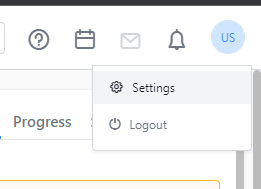
- Scroll down to Current Time Zone and make sure it is set to Central Time – Chicago